Overview: After migrating a customer from BangIT → Old RAS → New RAS, several issues were encountered with PRA (Pre-Receival Advice) processing and email notifications. The following summarizes the identified issues, workarounds, and final resolution.
Issue 1.
System Not Automatically Processing Successful PRA Responses.
- The system did not automatically process successful PRA responses for the customer after the migration. The issue persisted even after transitioning to the New RAS environment.
- The client forwards the email from 1Stop containing the text plain attachment.
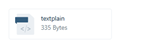
- The support team sends an email to the registered email address configured in the client’s PRA account.
- The Comserver processes the PRA “Accepted” response from that email.
- After a few minutes, the PRA application status updates accordingly.
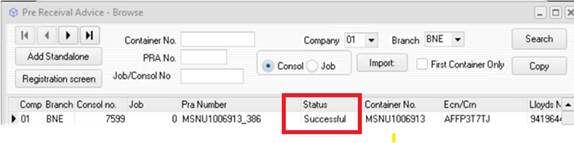
Issue 2:
Client Not Receiving Email Notifications for Rejected Status
- The client is not receiving any email notifications from PRA related to rejected statuses. The system does not display an error—PRA submissions remain stuck in “SENT” status.
- PRA application remains in SENT for 10–15 minutes
- Comserver is confirmed to be running properly
Workaround:
- If the application remains in “SENT” for more than 10–15 minutes, treat it as an error on the PRA side.
- The support team should email 1Stop Support at helpdesk@1-stop.biz to request the error status and message
- Assist the client in correcting the identified error and resubmitting the PRA application.
The configured email address for the client confirmed by 1Stop.
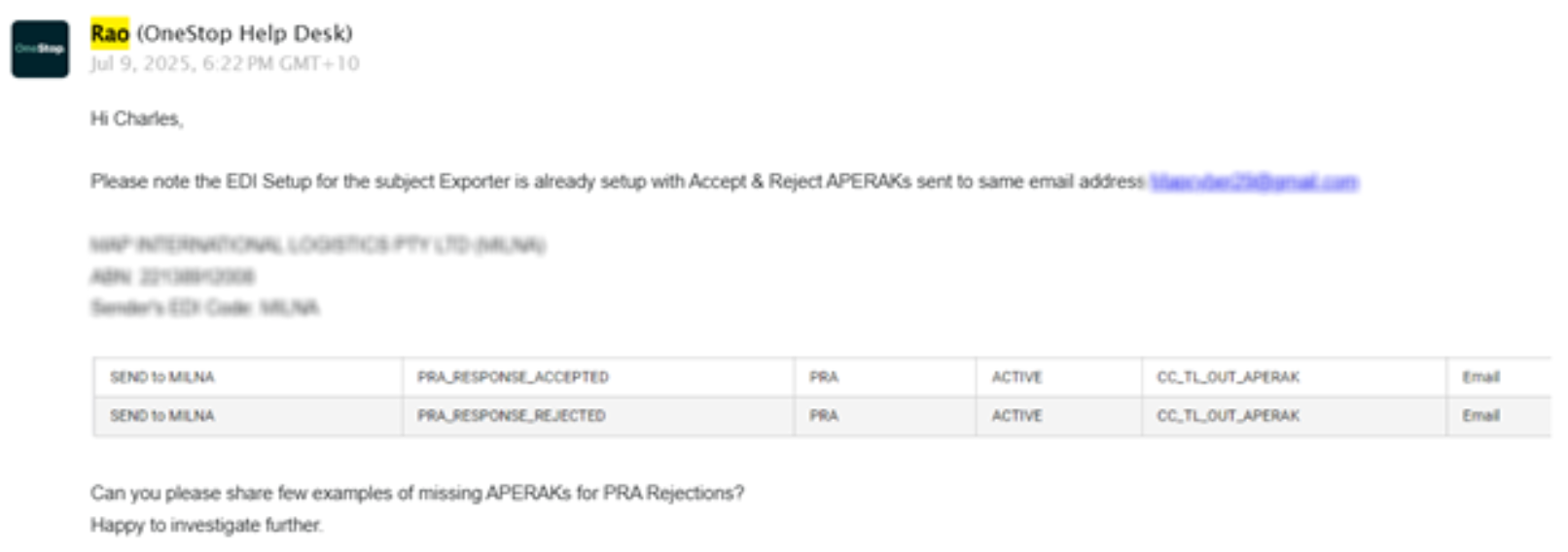
Upon verification with 1Stop, it was confirmed that two separate email addresses were configured for receiving
- Accepted PRA statuses
- Rejected PRA statuses
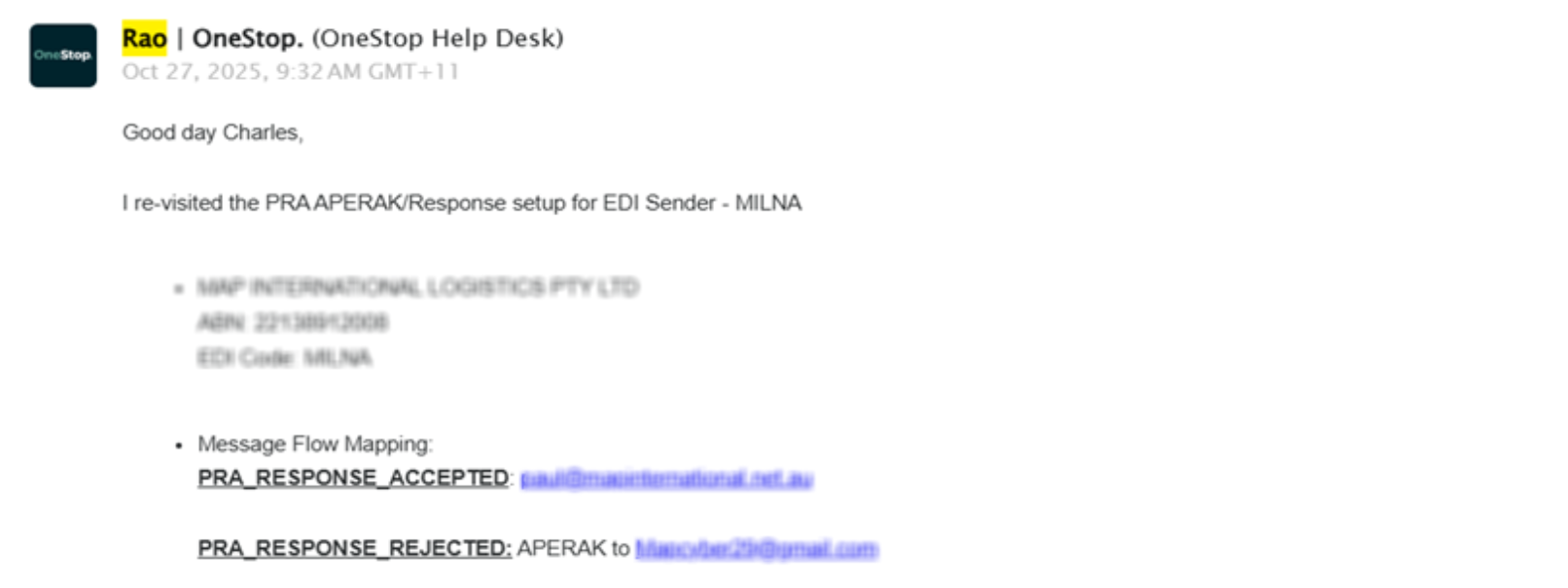
Findings:
- The client confirmed they do not actively monitor this Gmail account.
- Therefore, missed email notifications led to unprocessed or unacknowledged PRA statuses.
Action Taken:
- Suggested changing the PRA notification email to a TradeWindow-managed address for better monitoring.
- The client agreed to the proposal; Created a new dedicated PRA email account:
Process for Email Change:
- The client must complete the PRA Registration Form indicating the new email address.
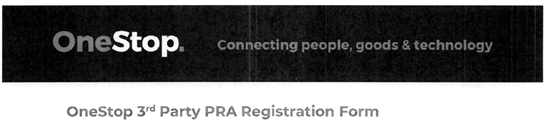
- The form should be duly signed by the authorized representative.
- Submit the signed form to 1Stop Support (helpdesk@1-stop.biz)
- 1Stop will update the email configuration immediately upon receipt.
- TW Support will update the setup in the Comserver under the Email tab using the new email address, and in the CMR Module under the PRA Setup.
For Support Reference
- Old setup of MAP (PRA)
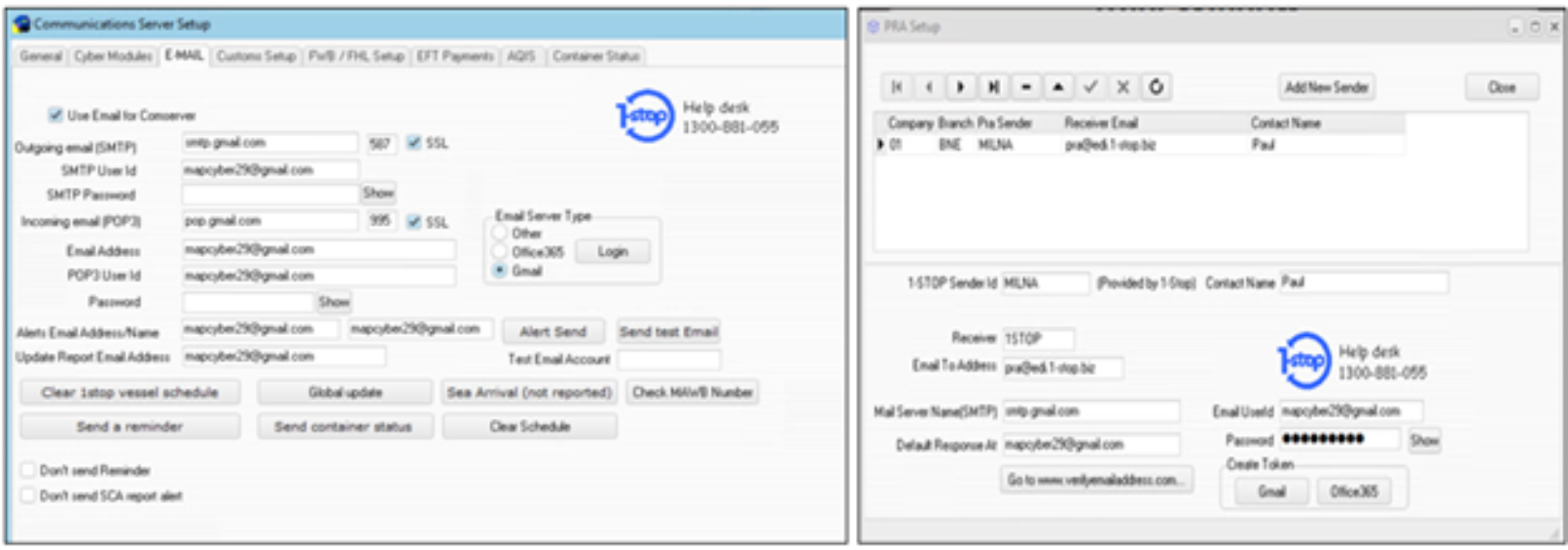
- New Setup (TW Email Address)
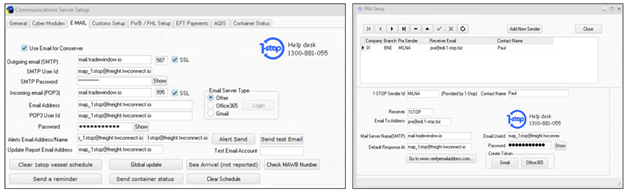
Note: The changes will remain under monitoring since a dummy APERAK cannot be sent from the production system until MAP International submits a new PRA.
Was this article helpful?
That’s Great!
Thank you for your feedback
Sorry! We couldn't be helpful
Thank you for your feedback
Feedback sent
We appreciate your effort and will try to fix the article